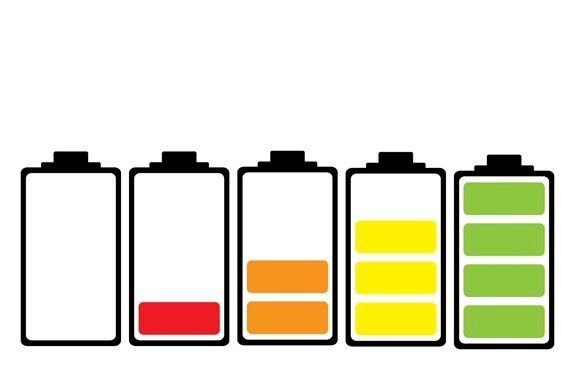Not having a working battery can be immensely aggravating for any notebook user. No power makes laptops/notebooks useless until they're plugged into a power source. Always requiring a power source defeats the purpose of mobile computing so it's important to reduce the systems power consumption.
HERE ARE 5 STEPS TO STRETCH OUT THE LIFE OF THAT BATTERY!
- Don't run multiple apps. Making your computer run multiple apps can quickly drain the life of the battery. It's really better to only perform one task at a time to conserve what little battery your device has left. Having additional content open makes the machine work harder and not last as long.
- Turn down the display. A device's backlight uses a great deal of power. Higher display brightness makes it easier to read so normally this is something you want. However, reducing the display to 25% brightness will greatly increase the device's battery life.
- Allow your device to sleep. The low-power state of your device while sleeping will immensely expand its life. While the machine is sleeping, it does not perform routine tasks relating to its primary function. Instead, it will lie dormant waiting for you to activate it.
- Only access local files. Accessing files online will trigger the networking side of the device and consume more power. A device with WiFi/network disabled will consume less power. This isn't always an option, but when it is, you should do it!
- Turn off auto-updates. Automatic updates will force your machine to connect to the internet and update regardless if you're plugged in. it's important to turn these off while you aren't plugged in.
With these methods you'll be able to greatly extend your battery life by more than 50%, enabling you to get your work or play done without having to worry about plugging it in!